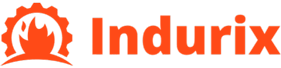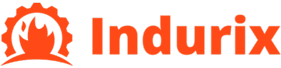How to use the VLOOKUP function to perform multi-condition queries
How to use VLOOKUP function to implement multi condition query
The VLOOKUP function is a very common and practical function in Excel, typically used to search for a value within a table range and return relevant data for the row where the value is located. Although the VLOOKUP function is a tool for single condition search, we can cleverly utilize it to implement multi condition queries. By combining other functions and some tips, VLOOKUP can complete complex multi condition query tasks. This article will provide a detailed introduction on how to use the VLOOKUP function to implement multi condition queries, helping everyone to use Excel for data analysis more efficiently in their work.
The basic principle of VLOOKUP function
The full name of VLOOKUP is Vertical Lookup, and its basic syntax is:
=VLOOKUP (search value, search region, return column number, [exact match])
Among them:
-Search value: The individual data or referenced cell you want to search for.
-Search area: The area that contains the search value.
-Return column number: The column number where the data you want to return is located (counted from the left side of the search area).
-Whether to match accurately: Usually we set it to “False” for accurate matching, or set it to “True” for approximate matching.
Through this function, we can easily find relevant information in a specific data row. However, this function itself does not support multi condition queries, so we need some additional skills to complete multi condition searches.
The basic idea of implementing multi condition queries in VLOOKUP
In practical work, we often need to search for data based on multiple criteria, such as finding someone’s transcript or sales data for a certain product. In this case, when using the VLOOKUP function, we can create a new lookup value by merging multiple conditions, thus achieving a multi condition query.
Usually, we can use the “&” symbol to merge multiple conditions together, and then use the VLOOKUP function to find these combined conditions. Assuming we have a student grade form that includes information such as student name, student ID, course name, and grades. We need to search for grades based on two criteria: student name and course name. At this point, we can concatenate the name and course name together, and then use VLOOKUP to search for the concatenated result.
Step 1: Merge multiple conditions
Assuming our data table contains the following information:
-Student Name (Column A)
-Student ID (Column B)
-Course Name (Column C)
-Score (Column D)
We need to search for corresponding grades based on two criteria: student name and course name. Firstly, we need to create an auxiliary column in the table to merge names and course names. For example, in column E, we can use the following formula:
= A2 & “-” & C2
This formula will merge the student name and course name into a new string, using a ‘-‘ as the delimiter. For each row of data, column E generates a unique identifier representing the student’s information in a certain course.
Step 2: Use the VLOOKUP function to search for data
Once we create the auxiliary column for merging conditions, we can use the VLOOKUP function to find the corresponding score. Suppose we need to query Zhang San’s grades in math class and enter the query criteria (such as “Zhang San” and “Math”) in a certain cell. We can first merge the query criteria in one cell:
=Zhang San “&” – “&” Mathematics “
Then, use the VLOOKUP function in another cell to find the corresponding score. Assuming our data table is within the range of A2: D100 and the auxiliary column is at E2: E100, the search formula is as follows:
=VLOOKUP (“Zhang San”&”-“&”Mathematics”, E2: D100, 4, False)
This formula will search for matching items in column E of the table based on the merged query criteria (such as “Zhang San Mathematics”), and return the corresponding grade data in that row (i.e. the data in column D).
Step 3: Process queries with multiple conditions
When we need to search for multiple conditions, we can merge them into a long string and use the VLOOKUP function for querying. For example, if we need to find students’ grades in different courses, we can follow the above method for processing. It should be noted that in practical applications, it is important to ensure that the merging method of auxiliary columns can uniquely identify each row of data to avoid errors in searching.
Another method for multi condition queries: using a combination of INDEX and MATCH
Although VLOOKUP has certain limitations in multi condition queries, by combining INDEX and MATCH functions, we can achieve more flexible multi condition queries. Compared to VLOOKUP, the combination of INDEX and MATCH has the following advantages:
-Not limited by the search range of VLOOKUP (VLOOKUP can only search for data in the left column, INDEX and MATCH can search in any column).
-Capable of flexibly returning multiple columns of data that meet the criteria.
The basic steps for using INDEX and MATCH for multi condition queries are as follows:
1. Use the MATCH function to locate the row where the condition value is located.
2. Use the INDEX function to return the target data for the row.
For example, suppose we want to find the grades of “Zhang San” in the “Mathematics” course, first we use the MATCH function to find rows that meet the criteria:
=MATCH (“Zhang San”, A2: A100, 0) MATCH (“Mathematics”, C2: C100, 0)
Then, use the INDEX function to return the score:
=INDEX (D2: D100, MATCH (“Zhang San”, A2: A100,0) MATCH (“Mathematics”, C2: C100,0)
Summary
By combining multiple Excel functions, VLOOKUP can achieve multi condition queries. Although VLOOKUP itself does not support multi condition queries, we can overcome this limitation by merging query conditions and utilizing auxiliary columns. However, if the query conditions are more complex or if searching in any column is required, using a combination of INDEX and MATCH may be more flexible and efficient. After mastering these skills, you will be able to better cope with various multi condition query scenarios and improve work efficiency.