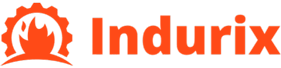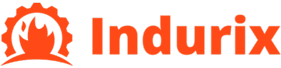How to use the VLOOKUP function Combine with the TEXT function to adjust the return format
In modern data analysis and spreadsheet processing, Excel functions are powerful tools for improving work efficiency and accuracy. Among them, the VLOOKUP function is widely used in various scenarios to search for other related data in a table based on the value of a certain column. The TEXT function can help us format the search results into a more readable format. Combining these two functions can make our data analysis more accurate and clear. This article will delve into how to combine the VLOOKUP function with the TEXT function to optimize data processing performance, and demonstrate specific operational methods.
Introduction to VLOOKUP Function Fundamentals
The VLOOKUP function is one of the lookup functions in Excel, and its full name is “Vertical Lookup”, which means “vertical lookup”. Its main function is to search in a column based on a specified search value and return data from other columns in the row where the search value is located. The syntax of VLOOKUP is very simple:
=VLOOKUP (search value, search range, column number, [matching method])
Among them, the search value is the data we want to search for, the search range is the specified area that contains the search value and other columns that return the data, the column number is the column where the returned data is located, and the matching method can be set to exact matching or approximate matching.
For example, suppose we have a table containing employee information, with the first column being the employee number, the second column being the employee name, and the third column being the employee’s salary. If we want to find the corresponding salary based on the employee ID, we can use a formula similar to the following:
=VLOOKUP (Employee ID, A1: C10, 3, False)
The meaning of this formula is to search for the position of employee numbers in the A1 to A10 area, and then return the salary data in the third column of that row.
Overview of the TEXT function
The TEXT function is a function in Excel used to convert numerical values into text format. By using the TEXT function, the display format of numbers can be controlled to better meet specific needs. For example, numbers can be converted into formats such as currency, date, time, etc., and even the number of decimal places can be specified, or thousands of digits can be separated by commas.
The basic syntax of the TEXT function is as follows:
=TEXT (value, format)
Among them, the value is the numerical value or reference that needs to be formatted, and the format is the text format we specify.
For example, if you want to format a numerical value in monetary form, you can use the following formula:
=TEXT(A1, “¥0.00”)
In this way, the values in cell A1 will be displayed in “RMB” format.
VLOOKUP combined with TEXT function
Combining the VLOOKUP function with the TEXT function allows us to not only return accurate results when searching for data, but also adjust the display format of the returned results as needed. Specifically, when VLOOKUP returns numerical data, we can format it into a more suitable text format using the TEXT function. For example, numerical values can be formatted as dates, times, currencies, etc., or specific numerical formats can be specified.
Example 1: Format numbers as currency
Assuming we have a sales order table, the order number is in the first column, the product name is in the second column, and the order amount is in the third column. We want to search for the order amount based on the order number and format it in monetary form. The following formula can be used:
=Text (VLOOKUP (order number, A2: C10, 3, False), “¥ 0.00”)
In this formula, VLOOKUP will search for the corresponding order amount based on the order number, while the TEXT function will format the returned value in “RMB” format and display it as two decimal places.
Example 2: Format Date
Assuming in an employee information table, we want to search for the employee’s date of entry based on their ID and format the date in the form of “year month day”. We can use the following formula:
=Text (VLOOKUP (Employee ID, A2: C10, 3, False), “yyyy mm dd”)
In this formula, VLOOKUP searches for the date of employment in the row where the employee ID is located, and then converts it to the format of “year month day” using the TEXT function.
Application scenarios combining VLOOKUP and TEXT functions
Combining VLOOKUP function with TEXT function can not only optimize the presentation of data, but also solve some common needs in data analysis process. Here are some typical application scenarios:
1. Financial statements
In financial statements, we often need to search for amounts based on customer or order numbers and format them in monetary form. By using VLOOKUP in conjunction with the TEXT function, this feature can be easily achieved while ensuring a more standardized and aesthetically pleasing presentation of report data.
2. Sales data analysis
In sales data analysis, it may be necessary to convert order amounts into a specific currency format or convert dates into some standard date format. By combining VLOOKUP and TEXT functions, sales data can be made easier to understand and interpret.
3. Human Resource Management
The HR department may need to convert employee onboarding dates, birthdays, and other data into a specific format. By combining these two functions, the presentation of data can be optimized without changing the data source.
Summary
By combining the VLOOKUP function with the TEXT function, we can process data more flexibly and accurately in Excel. Not only can it achieve accurate data search, but it can also format the returned results to make the data presentation more in line with practical needs. This method has a wide range of applications in various fields such as finance, sales, and human resources. Therefore, mastering the combination of these two functions will greatly improve our data analysis efficiency and accuracy. In practical operation, proficiently applying these two functions can bring more convenience to work, improve work efficiency, and ensure that every task in the data processing process can be completed smoothly.
Overall, the combination of VLOOKUP and TEXT functions can make Excel’s data processing capabilities more comprehensive and flexible, providing users with powerful support, especially when efficient processing of large amounts of data is required, playing an important role.