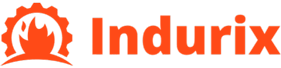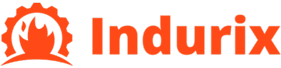How to use the vlookup function to achieve automatic matching of student grades
When we are managing student grades, we usually need to match and process a large amount of data. At this point, the VLOOKUP function in Excel can greatly simplify this task, making grade matching more efficient and accurate. The VLOOKUP function is a search function that can search for a specific value in a table and return the corresponding result. In this article, we will provide a detailed introduction on how to use the VLOOKUP function to achieve automatic matching of student grades. By providing practical examples, we can help you easily master this technique.
Basic concepts of VLOOKUP function
VLOOKUP is an abbreviation for “Vertical Lookup”, which means it searches for data in the vertical columns of a table. The basic syntax of this function is as follows:
=VLOOKUP (search value, data range, return column index, [matching method])
The meaning of each parameter is as follows:
-Search value: The value you want to search for. For example, the student’s student ID or name.
-Data Range: A table area containing search values.
-Return column index: After finding the row where the lookup value is located, VLOOKUP will return the data of the specified column in that row. The number 1 represents the first column in the data range, 2 represents the second column, and so on.
-Matching method: an optional Boolean value, where TRUE represents approximate matching and False represents exact matching. In general, we use False to ensure precise search.
How to use VLOOKUP function to achieve automatic matching of student grades
Assuming we have two tables, one is the student basic information table, and the other is the student grade table. The student basic information table contains data such as the student’s student ID and name, while the grade table contains the student’s student ID and corresponding grades.
For example, the student basic information table is as follows:
|Student ID | Name|
| —- | —— |
|1001 | Zhang San|
|1002 | Li Si|
|1003 | Wang Wu|
The transcript is as follows:
|Student ID | Grades|
| —- | —— |
| 1001 | 95 |
| 1002 | 88 |
| 1003 | 76 |
If we want to automatically match grades in the student basic information table, we only need to use the VLOOKUP function.
Assuming you want to fill in each student’s grade in the “Grade” column of the student basic information table, you can enter the following formula in the first cell of the grade column (assuming it is C2):
=VLOOKUP (A2, transcript! A:B, 2, FALSE)
Here, A2 is the search value, representing student ID and transcript! A: B is the data range, 2 indicates that we want to return the second column of the grade table data (grade column), and False indicates an exact match with the student number.
After entering the formula, drag down to fill in the formula and it will automatically match the grades for each student.
Advanced Usage of VLOOKUP Function
In addition to basic applications, the VLOOKUP function can also be combined with other functions to meet more complex needs. Here are a few common advanced uses:
1. Find matching results for multiple conditions
Sometimes we may need to search for matching data based on multiple criteria. VLOOKUP can be combined with other functions to achieve this. For example, we can perform a search by using array formulas under multiple conditions. This method is relatively complex, but it can handle the matching of multiple conditions.
2. Use IFERROR to avoid incorrect results
When using the VLOOKUP function, you may encounter a situation where the lookup value does not exist and returns an error value of ‘N/A’. To avoid this situation, you can use the IFERROR function to handle error values and return custom information.
For example:
=IFERROR (VLOOKUP (A2, transcript!)! A:B, 2, FALSE), ‘Score not found’
In this way, if VLOOKUP cannot find a matching student ID, it will return “grade not found” instead of an error message.
3. Use VLOOKUP for fuzzy matching
By default, VLOOKUP performs exact matching, but sometimes we may need to perform fuzzy matching. You can set the matching method parameter of VLOOKUP to TRUE to find the closest matching result.
For example, if the student ID order on the transcript is in ascending order, then when you search for a non-existent student ID, VLOOKUP will return the grade corresponding to the maximum student ID that is less than or equal to the search value.
VLOOKUP Common Problems and Solutions
Why does VLOOKUP return the error value N/A?
N/A error usually means that VLOOKUP did not find a matching value. This situation may be due to the search value not being within the data range, or issues such as spaces in the data. Suggest checking the accuracy of the search value and data range to ensure that there are no spaces or other invisible characters in the data.
Why is the result returned by VLOOKUP incorrect?
The reason for VLOOKUP returning incorrect results may be due to data sorting issues or incorrect column selection. Remember, VLOOKUP can only search for lookup values in the first column of the data range. If you choose a return column that exceeds the number of columns in the data range, it will also result in incorrect results.
Summary
The VLOOKUP function is a very powerful search tool in Excel, which can automatically match student grades. Whether it’s simple score matching or complex data processing involving multiple conditions, VLOOKUP can provide convenient solutions. When using VLOOKUP, pay attention to whether the search value is accurate, whether the data range is correct, and choose functions such as precise matching or fuzzy matching as needed. By mastering the VLOOKUP function, you will be able to efficiently manage student grades, reduce manual errors, and improve work efficiency.
VLOOKUP is not only suitable for student grade management, but also widely used in various data search and matching scenarios, making it one of the essential practical skills for every Excel user.